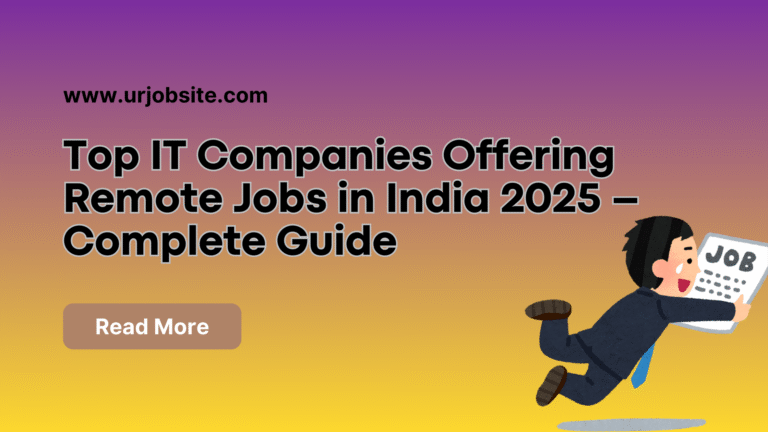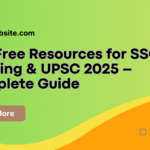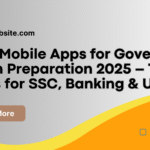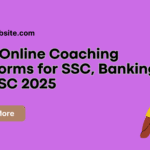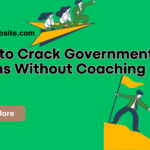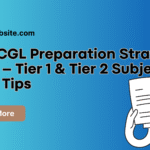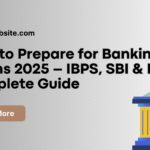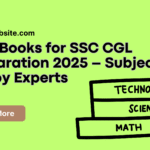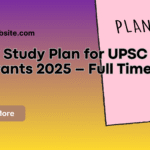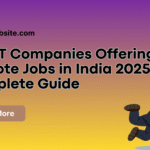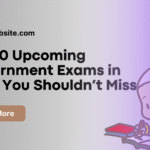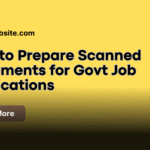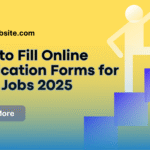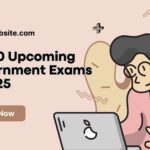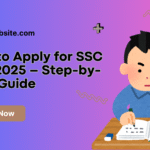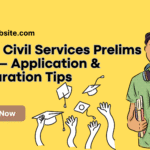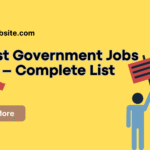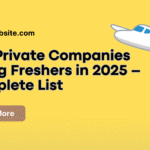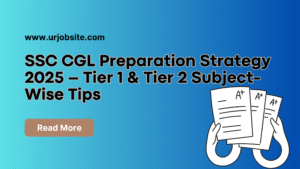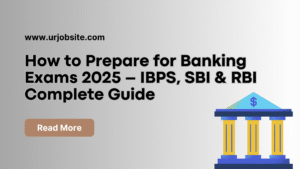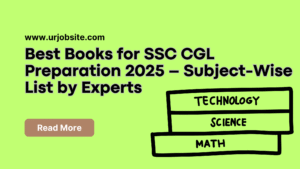Introduction
Every year, crores of candidates apply for government jobs in India – including SSC CGL, UPSC Civil Services, RRB Railway Exams, IBPS Bank Jobs, Defence Recruitment and more.
One small mistake while preparing scanned documents can instantly reject your application – even before the exam. Recruitment portals are fully automated and will reject files that don’t match the exact format, size, and resolution mentioned in the notification.
This complete guide will help you:
- Identify the documents required
- Prepare them in correct size & format
- Avoid common rejection mistakes
- Use free tools to make your documents application-ready
Also Read: How to Fill Online Application Forms for Govt Jobs – Step-by-Step Guide
Why Document Preparation is Important
Govt job portals use automated verification systems. If the uploaded file doesn’t match the rules, your application will show errors like:
❌ “Invalid file size”
❌ “Wrong file format”
❌ “Photo/Signature not clear”
Example:
- In SSC CGL 2025, 5% of applications were rejected due to wrong signature background.
- In RRB NTPC, many candidates got rejected for uploading black-and-white photos instead of color.
Common Documents Required for Govt Job Applications
- Passport Size Photograph
- Signature
- Educational Certificates (10th, 12th, Graduation)
- Category Certificate (SC/ST/OBC/EWS) – if applicable
- ID Proof (Aadhaar, PAN, Voter ID, Driving License)
- Experience Certificates – if required
- Disability Certificate – for PwD candidates
Step-by-Step Guide to Prepare Each Document
1️⃣ Photograph Preparation
Your photograph is your identity in the exam. If it’s unclear or doesn’t follow rules, your admit card may be invalid.
Requirements (Example: SSC, RRB, UPSC):
- Background: White or light blue (no patterns).
- Face Visibility: 80% of face visible, looking straight at camera.
- Size:
- SSC: 20 KB – 35 KB
- RRB: 20 KB – 50 KB
- Dimensions: 200 × 230 pixels
- Format: JPG/JPEG only
- Dress: Avoid caps, sunglasses; spectacles allowed only if regularly worn.
📌 Pro Tip: Take a fresh photo instead of scanning an old one. Use apps like Passport Size Photo Maker for quick editing.
2️⃣ Signature Preparation
A wrong signature is one of the top reasons for application rejection.
Requirements:
- Paper: Plain white A4 sheet
- Ink Color: Blue or black
- Size: 10 KB – 20 KB
- Dimensions: 140 × 60 pixels
- Format: JPG/JPEG only
- Clarity: Signature should be neat; avoid thick markers or pencil.
📌 Pro Tip: Sign naturally – don’t use printed fonts or digital stylus unless explicitly allowed.
3️⃣ Educational & Category Certificates
These are usually uploaded as PDF files.
Steps to Prepare:
- Scan at 200–300 DPI in color mode.
- Save each document as PDF (max 500 KB, varies by exam).
- If multi-page, combine into one PDF using ILovePDF or SmallPDF.
📌 Example: For UPSC Civil Services, graduation proof must be under 300 KB PDF format.
4️⃣ ID Proof
Most portals require a scanned copy of both sides.
- Format: JPG or PDF
- File Size: 50 KB – 200 KB
- Important: Name, Date of Birth, and ID Number must be clearly readable.
5️⃣ Disability / Experience Certificates (if applicable)
- Scan in color for better clarity.
- Verify with the latest prescribed format given in the notification.
Reducing File Size Without Losing Quality
- For Images: Use ILoveIMG, CompressJPEG, or MS Paint.
- For PDFs: Use ILovePDF → “Compress PDF” option.
- Always check if quality is still good after compression.
Common Mistakes to Avoid
❌ Using black-and-white photo instead of color
❌ Uploading selfie instead of passport photo
❌ Scanning signature in pencil
❌ File size too large or too small
❌ Cropped documents with missing edges
❌ Wrong background color in photograph
Final Checklist Before Uploading
✅ File format matches notification requirement (JPG, JPEG, PDF)
✅ File size is within allowed limit
✅ All details (name, DOB, photo) are clearly visible
✅ No extra borders or shadows in photos/scans
✅ Files are renamed logically (e.g., “Photo_Name.jpg”)
Conclusion
Preparing your scanned documents correctly is just as important as filling the application form. By following the official guidelines, scanning in high clarity, and compressing files without losing quality, you can ensure zero rejection during the verification stage.
Also Read: Upcoming Railway Recruitment 2025 – Eligibility, Vacancies & Dates
FAQs – Preparing Scanned Documents for Govt Jobs
Q1. Can I use my phone camera instead of a scanner?
Yes, if you use a high-resolution camera and good lighting. But scanner is preferred.
Q2. Which DPI is best for scanning?
200 DPI is ideal for photos; 300 DPI for certificates.
Q3. Can I upload black-and-white certificates?
Upload in color unless the notification specifies otherwise.
Q4. What if my file size is less than required?
You can increase file size by adjusting resolution in MS Paint or photo editor.
Q5. Can I digitally sign instead of handwritten signature?
Only if the notification allows it; most prefer scanned handwritten signatures.